Path: Technical University of Crete > Departments > Mineral Resources Engineering> Miscellaneous > Help > Adobe Acrobat Reader
 Back to the last page
Back to the last page
General Information and Download Instructions for
Acrobat Reader
With free Acrobat Reader software, you can view and print
Adobe PDF files You will need this reader in order to view/print
some of the files offered by this site (where indicated).
It's really free. No trial period, no shareware fees, no payment
or expiration of any kind.
Installation
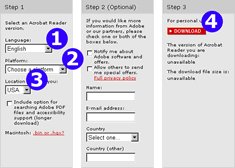 Then proceed as follows: To download the Acrobat Reader you have to go to Adobe's site: Click here to launch Adobe's Acrobat Reader download page in a new window. They provide good instructions, but just to know what to expect, here's what will -or should- happen: Then proceed as follows: To download the Acrobat Reader you have to go to Adobe's site: Click here to launch Adobe's Acrobat Reader download page in a new window. They provide good instructions, but just to know what to expect, here's what will -or should- happen:
Click the button to proceed. There are 3 steps as seen in
the image (right). You can safely ignore step 2 if you do
not want to register in Adobe's mailing lists. The crucial
fact is that you must specify in step 1 the language (1) you
would like the Reader to use and the "platform"
(2) you're using, such as Windows 98, Windows 2000, Mac. Also
choose the place nearest to your physical location (3), in
order to save some download time. Proceed by clicking the
download button (4) in step 3.
They will ask you to register (your name, e-mail address
etc) but they also provide a box to check if you don't want
your name sold to mailing lists.
Adobe will then download a file to the directory you specify
(remember where you put it!). When the download is completed,
you will need to install the Reader. Do this by either double-clicking
the file in your file manager/explorer program, or use the
"Run" command. The installation process is very
simple, and doesn't take long. They recommend that you should
close all other programs (including your internet connection
and web browser) while you do it.
This is a one-time-procedure. There is no need to reinstall
Acrobat. After these steps you should be able to open and
examine every file which has the extension PDF. If extensions
ore not visible PDF files are still indicated with the Acrobat
icon in your file manager/explorer program.
In order to determine if Acrobat Reader is already
installed in your system...
It is highly likely for you to already have the Acrobat
Reader installed. In that case all PDF files in your system
will be associated with icons like these, and will be accesible
at once: 
That means you should click the linked document anyway to see if it opens. PDF files open in Acrobat Reader, sometimes in a window inside your Browser's window. If it is, there is no need to reinstall Acrobat -unless you want to perform an upgrade.
 Back to the last page
Back to the last page
|
